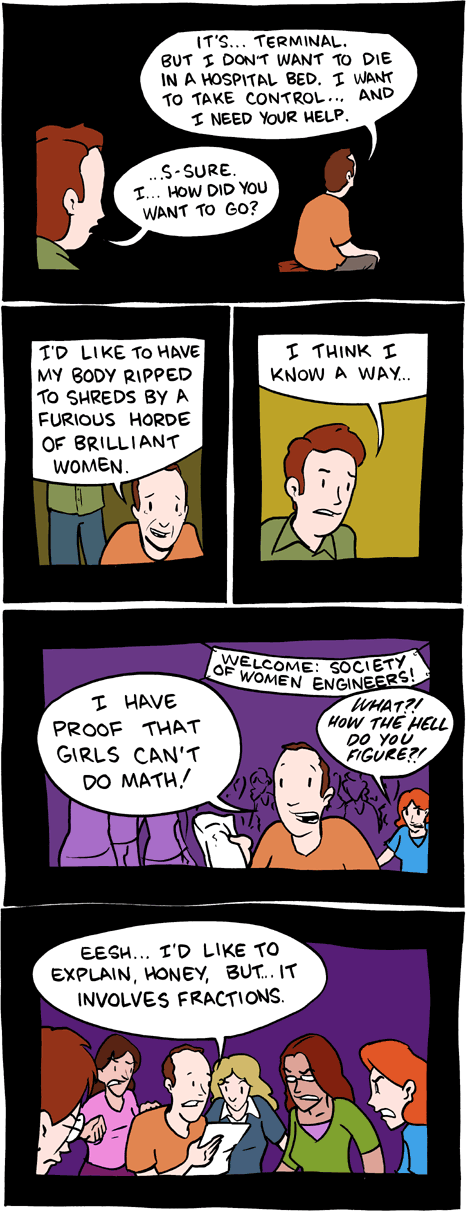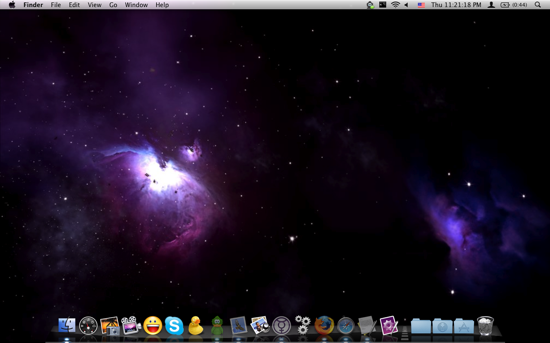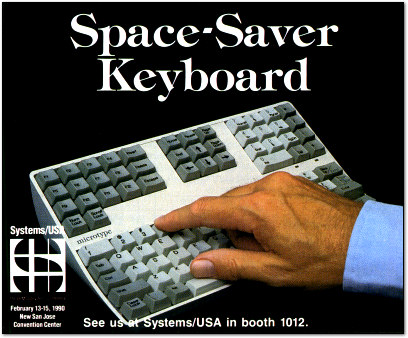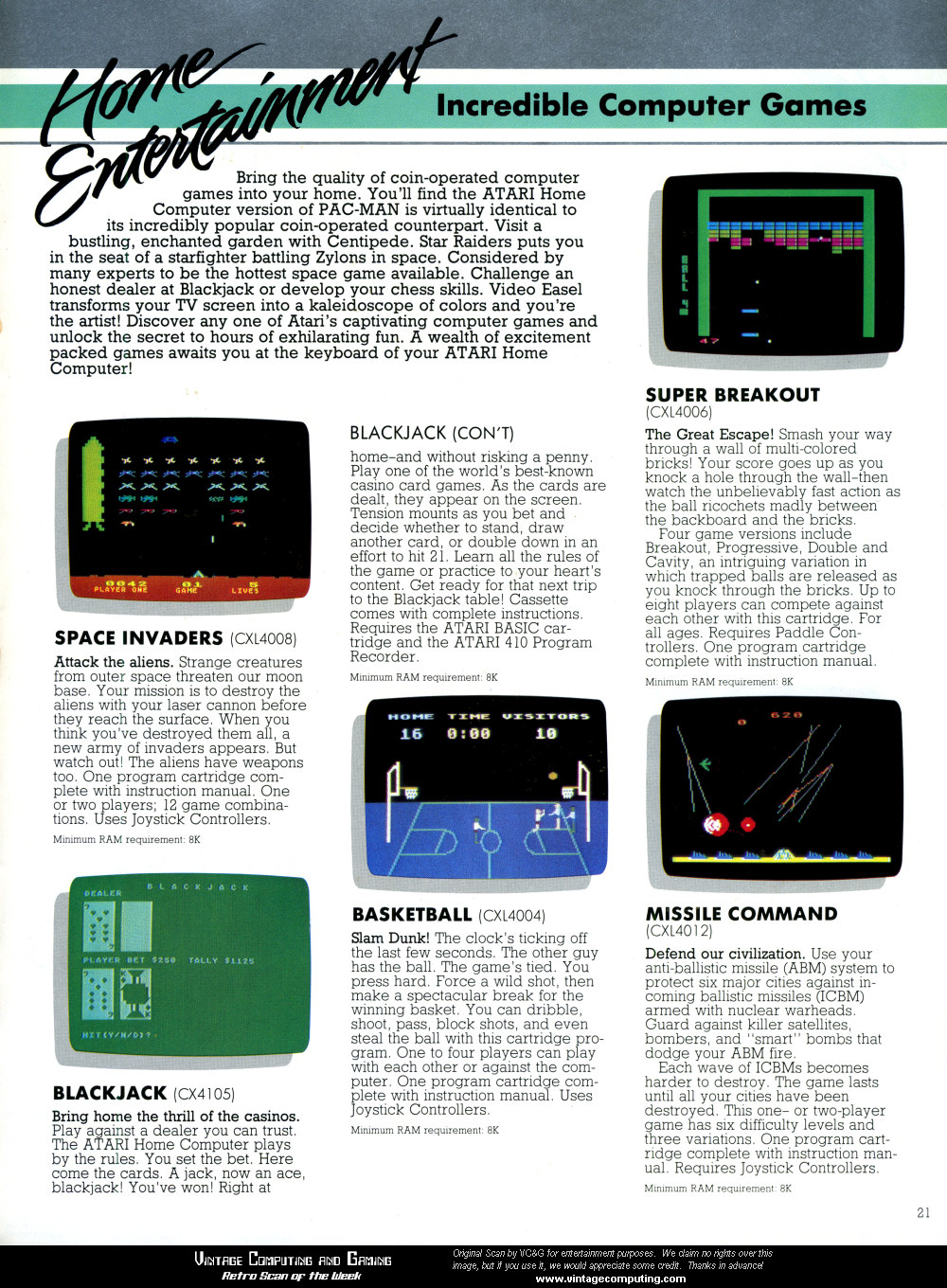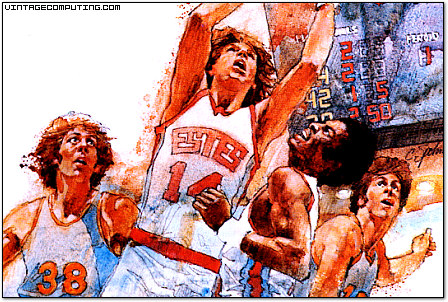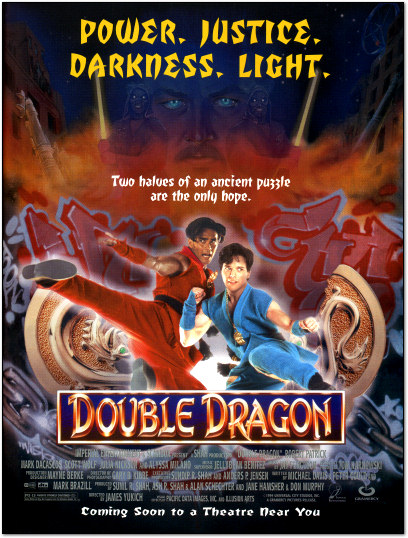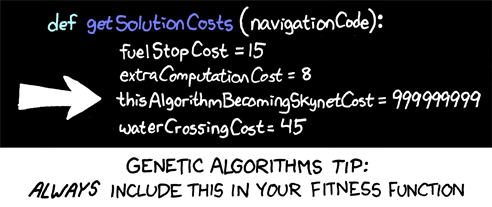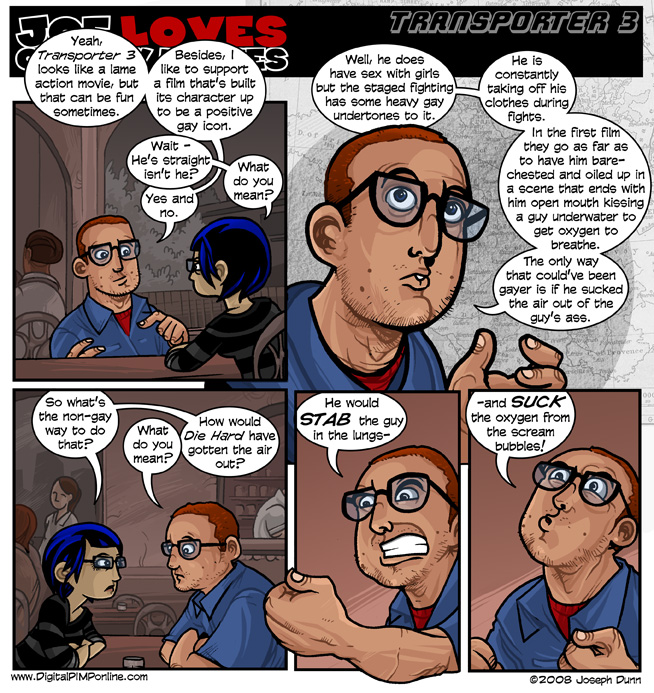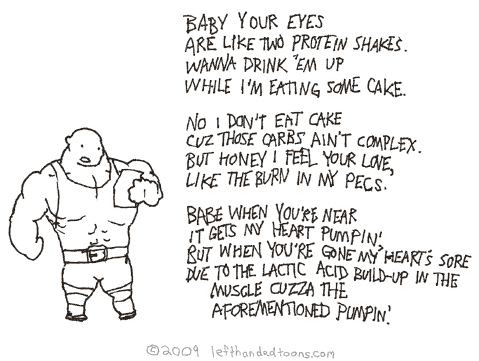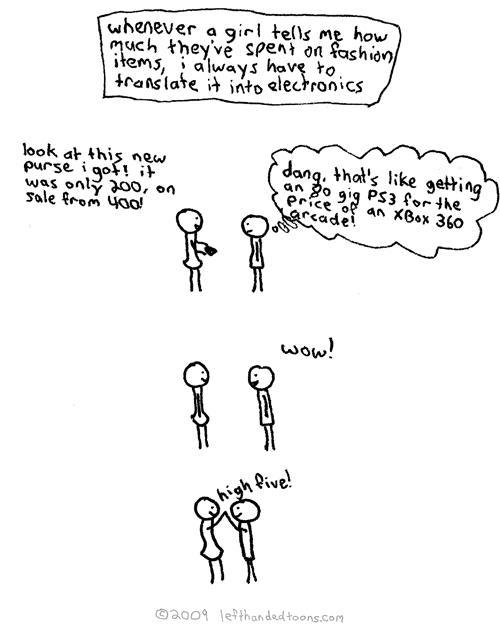key:
shift: ⇧
control: ⌃
escape: ⎋
eject: ⏏
command: ⌘
option: ⌥
Volume increase in smaller increments
Pressing ⌥ + ⇧ while increasing/decreasing will slowly increase/decrease the volume bar by a quarter value.
Horizontal scroll with mouse
If you have mouse that can only scroll vertically, you can press ⇧ and scrolling to get your horizontal scrolling ability. However in Photoshop, this cannot work. Instead, you need to press ⌘.
speak items using terminal
Open your Terminal and use the command-line:
say hello
Your mac will speak whatever it is you type, in this case, 'hello'
Zooming In/Out Display
Press ⌃ and scroll up/down with your mouse will get your display zoomed in/out.
Drag Items to Finder Toolbar!
Yes, you can do it by drag-hold-release item on the toolbar of Finder. To drag them out again, use ⌘ before dragging the item.
hidden psych office in terminal
- Open Terminal
- Type emacs
- Press ⇧ + ⎋
- Write xdoctor
- Be nice and answer all of her questions
- It's for free
Open Two or More Similar Application at the Same Time
Open your Terminal and use the command-line:
open -n /Applications/Safari.app
You will have two Safaris running at the same time. You can also do that for other applications by replacing the path with Application's path. NOTE: doesn't work for Firefox.
Zero Brightness
The display brightness can be instantly set to zero: ⌃ + ⇧ + ⏏
Open Two or More Similar Application at the Same Time
Open your Terminal and use the command-line:
/System/Library/Frameworks/ScreenSaver.framework/Resources/ScreenSaverEngine.app/Contents/MacOS/ScreenSaverEngine -background &
Use this ⌘ to kill the process:
kill PID #number
Enable Safari Inspector
Open your Terminal and use the command-line:
defaults write com.apple.Safari WebKitDeveloperExtras -bool true
Quick Shut Down
The last trick, quick shut down which is used almost every day: ⌘ + ⌃ + ⌥ + ⏏.
Labels: mac, picture, useful
♥♣♦♠